224.1 Introduction[//]
In AFO 224 you can enter the actual price to be paid for items (copies / volumes) that have been ordered.
After choosing this AFO the standard search screen is presented. When you search by order number you are taken directly to that order. If you search by title information you are taken to the technical overview screen for that title. You then need to double click on the line ‘Order(s)' and then choose the correct order from the overview screen.
You are then presented with the price entry form:

When entering the price you can use one or more of the following codes:
· I (= including VAT): This denotes the price includes VAT. The system assumes that normally a price is excluding VAT.
Note:
The use of this code is only relevant when you use bookkeeping model 33 (the ‘invoice' model). See the introduction to this module for more information on bookkeeping models.
· Currency code: For a price in other than the base currency enter a space and the currency code after the amount. This currency code must be defined in AFO 242. When no currency code is specified, the default base currency will be used.
This price can then be linked to the ordered copies:
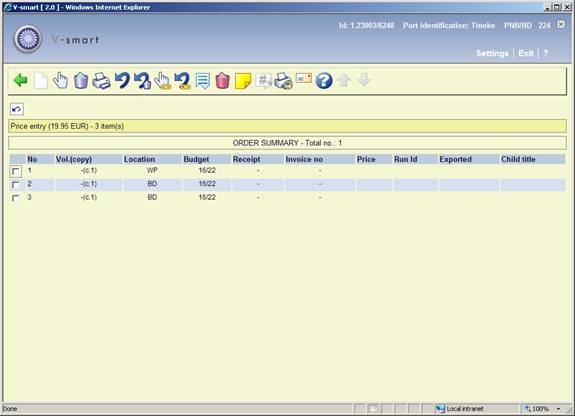
Options on the screen
: Select an item and then this option to register the price. The system reacts by putting the price in the column “Price”.
:Select an item and click on this option to remove the item from the list. This option is used when the physical number of volumes received does not correspond to the number of volumes ordered. For example, an item in three volumes has been ordered but on receipt the item is found to comprise only two volumes. The third volume can be deleted with this option. This will result in the text ‘deleted' being displayed in the fourth column (receipt).
Note:
This option is not meant to be used for cancellations (if necessary see the appropriate section) nor incorrectly supplied orders. In the case of the latter it is more correct to input a new order with the order type ‘approval'. For more information see the section on AFO 211 (‘Purchase orders').
: depending on parameters set in AFO 271 – Print parameters control – Receipt printing, you have the option to print receipt slips.
:With this option you can delete the invoice number for the item chosen. The invoice number will be removed from in the column “Invoice no” and the item will be seen as not invoiced.
: Select an item and click on this option to reverse the deletion of that item. The text ‘deleted' will then be removed from the fourth column.
: With this option all the items displayed are given the invoice number you have entered.
: With this option you remove the invoice number from all those items.
: To see more information about the order.
:This option is not valid in AFO 224.
: Select an item and click on this option to add a note.
:This option is only available for multi-part orders.
: Use this option to reprint receipt information. Select which already received items you want to print a receipt slip for. You can make multiple selections from the list of displayed items on the Receiving screen. The system will display a message with the total number of receipts marked for reprint.
Printing of the receipt slips is done either by selecting the option or exiting the Receiving screen.
: See the help of AFO 221 (section 221.2.2) for a description of this option.
Note
Budget information in the partial order can be updated after receipt, as long as the order has not been invoiced yet.
224.1.1 Receiving restrictions
See the help for AFO 221 for more details on the various restrictions that can apply to receiving.